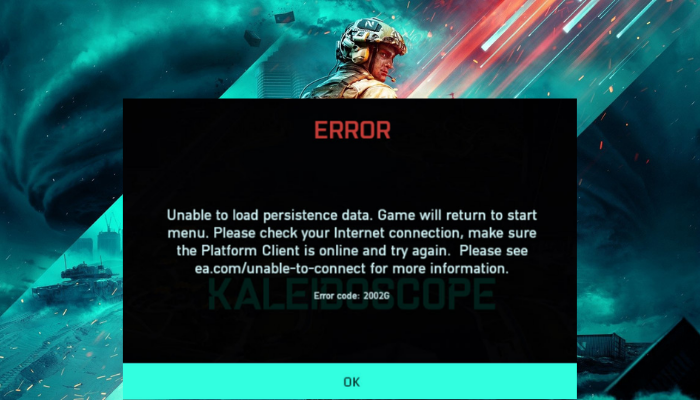Fix Battlefield 2042 Error Code 2002G on PC
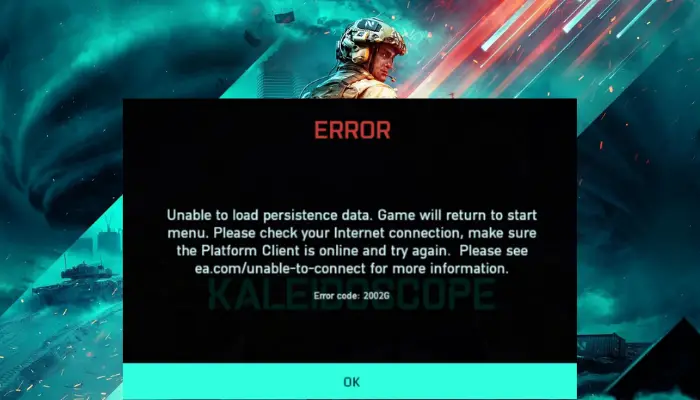
Here is a full guide on fixing the error code 2002G on Battlefield 2042 on your Windows 11/10 PC. Battlefield 2042 was launched a while back and gaming enthusiasts already loving it. However, some users already have faced some issues with the game. Many users have experienced the error 2002G when connecting to the Battlefield 2042 servers. When triggered, you will see the following error message along with the error code 2002G:
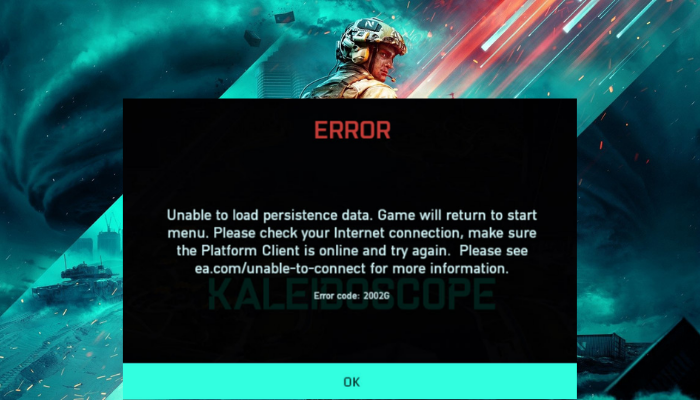
Unable to load persistence data. Game will return to start menu. Please check your internet connection, make sure the Platform Client is online and try again. Please see ea.com/unable-to-connect for more information. Error code: 2002G
This error can be a result of network connectivity issues that are preventing your PC to connect to Battlefield servers. In some instances, your firewall can also be the one blocking the connection with the servers and causing the error in hand. Some users also experienced the error due to the Crossplay feature enabled in the game settings. In any scenario, this guide will help resolve the error using several fixes. Let us now check out these fixes now.
How to turn off crossplay Battlefield 2042?
If you are continuously receiving the same error time and again, it might be caused due to Crossplay function. You can turn it off by changing in-game settings for Battlefield to fix the error. We have discussed the steps to do that below in this article; so check out.
Are Battlefield 2042 servers down?
If you are facing login issues or having trouble connecting to the server, the Battlefield 2042 servers are most likely down. It might be due to a server outage or servers might be down due to maintenance. In case you are facing issues with the game, you will have to wait for the servers to be up and running again.
Fix Error Code 2002G on Battlefield 2042
Here are the methods to resolve the error code 2002G on Battlefield 2042 on Windows PC:
- Check if relaunching the game helps.
- Restart your Router.
- Disable Crossplay.
- Launch the Battlefield 2042 game directly through Origins.
- Disable Windows Defender Firewall.
1] Check if relaunching the game helps
The first thing you should do is relaunch the game and see if it fixes the error for you. Sometimes, the error can be caused due to a temporary glitch or bug in the game. In that case, you can try closing the game and then relaunch it. First, make sure you have entirely closed whichever platform you are using (Origins, Steam, etc.) and related tasks from Task Manager (press CTRL+SHIFT+ESC). After that, relaunch the game client and start the Battlefield game. See if this fixes up the error for you.
If not, you can go ahead and try the next potential fix to resolve the error.
See: Rockstar Games Launcher Error Code 7002.1 with GTA 5 and RDR 2.
2] Restart your Router
This error can be a result of a network and internet problem. In case your computer is not able to build a stable connection to the Battlefield servers, you are likely to encounter the error code 2002G. So if the scenario applies, restarting your router will help you get rid of any network connectivity issue that perhaps is causing the error in hand. It will force the router to make a new optimal connection with your Internet Server Provider (ISP) servers, and in case you don’t have a static IP, it will assign you a new IP which helps in resolving connectivity issues.
To restart your router, first, unplug the power chord from the main switch and wait for 2-3 minutes to let it completely turn off. Then, plug in your router and restart it. After that, connect to the internet and try relaunching Battlefield 2042. See if this fixes up the error for you.
You can also try resetting your router using the dedicated present on your router. However, resetting will result in clearing all your custom network configurations and you will be required to configure the settings again. So, be sure if you want to use this option and use it only if restarting doesn’t help.
If this fix doesn’t help you, move down to the next potential solution to resolve the error.
See: Fix CoD Vanguard Error Code 0x00001338 N on Windows PC.
3] Disable Crossplay
As some user reports suggest, the error can be triggered due to the Crossplay function enabled in your game settings. Crossplay is an essential feature that enables users to play the game with their friends irrespective of the platform that they are on. For example, if you are using a console and your friend is on a PC, you both can play together using this feature. It is a useful feature. However, it may also be a reason for some connection issues and cause the error 2002G on Battlefield 2042.
So, if the scenario applies, what you need to do to fix the error is turn off Crossplay and see if it resolves the problem. It has fixed the error for some affected users and might work for you as well. Here is how you can disable the Crossplay feature:
- Firstly, if you have joined a party in the game, leave it.
- Now, go to the Options menu.
- Next, move to the General tab.
- After that, you will see a Cross-Play function under the Other options. Click on this option and then set its state to OFF.
- Finally, you can try opening the game again and see whether the error has stopped now.
If you are still receiving the same, don’t worry. We got some more solutions that will definitely help you fix the error. So, move on to the next method.
Read: Fix Application Load Error in Steam on Windows PC.
4] Launch the Battlefield 2042 game directly through Origins
You can try launching the game directly via Origins and see if the error is fixed. The Battlefield 2042 game can be played on different platforms including Steam and others. But, you are required to install Origins on your PC to be able to play the Battlefield 2042 game. When you open the game via any client, Origins runs in the background automatically for the game to work properly.
A few of the affected users who were encountering the same error were able to fix the error by launching the game directly through Origins. You can also try launching the game via Origins and see if the error is resolved.
Related: Fix Battlefield 2042 DirectX Errors.
5] Disable Windows Defender Firewall
In case none of the above solutions worked for you, you can try disabling Windows Defender Firewall to prevent the error. There are chances that your firewall might be blocking the connection between your PC and Battlefield server, and thus the error is caused. If the scenario is applicable, you should be able to fix the error by turning off the firewall. If turning off the firewall works, you can be sure that the main culprit was Windows Firewall.
Now, you might not want to permanently disable your firewall while playing the game as it can invite viruses and malware to your PC. Hence, you can try allowing Origins and the Battlefield 2042 game through Windows Firewall. Once done, you should be able to play the game without the annoying 2002G error.
That’s it!
Now read: Battlefield 2042 FPS Drops and Stuttering Issues on PC.