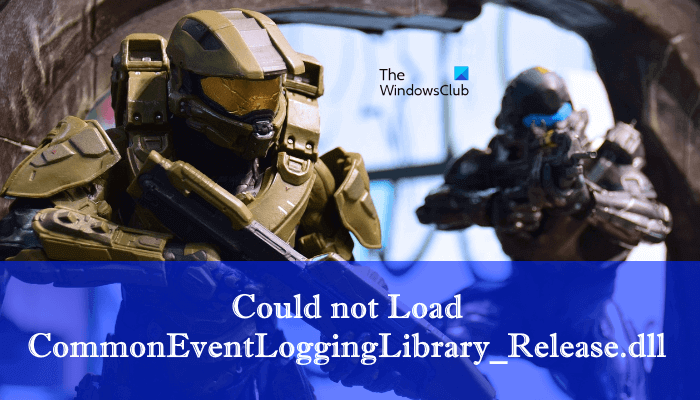Could not Load CommonEventLoggingLibrary_Release.dll Halo error
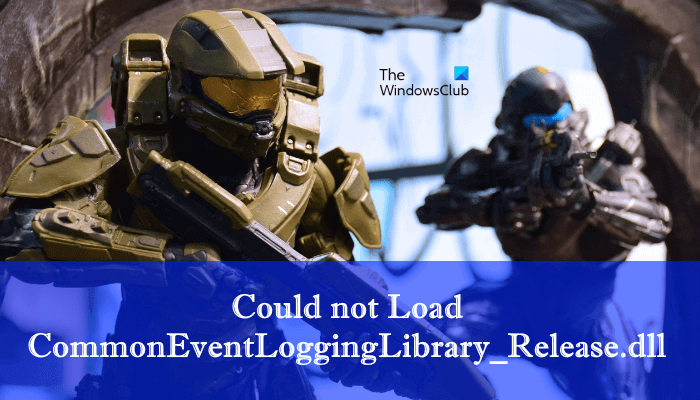
If you see Could not Load CommmonEventLogggingLibrary_Release.dll error when playing Halo on your Windows 11 or Windows 10 PC then this post is sure to help you fix the problem. This error message is associated with the Halo game and generally occurs when a user tries to launch the game. If you are receiving the same error message while launching the Halo game, this post may help you fix it.
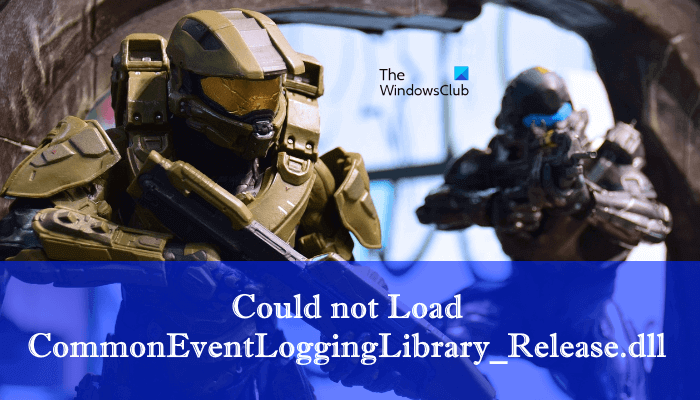
Could not Load CommonEventLoggingLibrary_Release.dll Halo error
The major cause of this issue is the damaged or corrupted Microsoft Visual C++ Runtime libraries. Microsoft Visual C++ Redistributable is a package of Microsoft C++ components which are required to run some Windows-specific applications made with Visual C++. . A corruption in Microsoft Visual C++Redistributable causes several errors in those games or software that are dependent on this DLL file.
The “Could not Load CommonEventLoggingLibrary_Release.dll” Halo error is also such a type of error that occurs due to the corruption of Microsoft Visual C++. To fix this error, you have to repair or reinstall Microsoft Visual C++ Redistributables. In this article, we will explain both of these methods in detail.
- Repair Microsoft Visual C++ Redistributables.
- Reinstall Microsoft Visual C++ Redistributables.
Let’s start.
1] Repair Microsoft Visual C++ Redistributables
Repair Microsoft Visual C++ Redistributable files and see if it fixes the issue. For this, you have to open the Control Panel. The steps to repair these files are listed below:
- Press Win + R keys to launch the Run command box.
- Type Control Panel and click OK. This will open the Control Panel.
- In the Control Panel, select Large icons in the View by mode.
- Click Programs and Features. This will open the list of all the programs installed on your system.
- Scroll down the list and locate Microsoft Visual C++ Redistributables. Once you find them, right-click on them and select Change.
- Now, click Repair.
You have to repair all the Microsoft Visual C++ Redistributables installed on your system. After repairing all of them, check if the issue persists.
2] Reinstall Microsoft Visual C++ Redistributables
If repairing the Microsoft Visual C++ Redistributables does not fix the issue, reinstalling these files may help. For this, first, you have to uninstall all the Microsoft Visual C++ Redistributables from your computer. We have explained the process below:
- Open the Control Panel.
- Select Large icons in the View by mode.
- You will see a list of installed programs. Locate Microsoft Visual C++ Redistributables.
- Right-click on them and select Uninstall.
- Follow the on-screen instructions.
Similarly, uninstall all the Microsoft Visual C++ Redistributables from your computer. After uninstalling all of them, visit Microsoft’s official website and download the latest versions of Visual Studio, and install them on your computer.
How do I fix missing DLL files in Windows?
If you search online, you will find many websites from where you can download the missing DLL files. But we don’t recommend downloading the DLL files from any third-party website. This is because the software or files from an untrusted source may contain viruses or malware. You can try some general solutions to fix the missing DLL files, like running the SFC and DISM scans, reinstalling the software, etc.
How do I fix DLL not loading?
If you receive the “The dynamic library xyz.dll failed to load” error, you can try reinstalling the program. If this does not fix the issue, re-registering the DLL file may help. Or, you can also check the error messages in the Event Viewer to know the cause of the problem.
Hope this helps.
Read next: Halo Infinite – No Ping to our datacenters detected.